http://www.2doworld.com/ansys-and-etabs/running-a-nonlinear-analysis-ansys.htmlRunning a Nonlinear Analysis in ANSYS |
ANSYS employs an automatic solution control method that, based on the physics of your problem, sets various nonlinear analysis controls to the appropriate values. If you are not satisfied with the results obtained with these values, you can manually override the settings. The following commands are set to optimal defaults:
| AUTOTS | PRED | MONITOR |
| DELTIM | NROPT | NEQIT |
| NSUBST | TINTP | SSTIF |
| CNVTOL | CUTCONTROL | KBC |
| LNSRCH | OPNCONTROL | EQSLV |
| ARCLEN | CDSWRITE | LSWRITE |
These commands and the settings they control are discussed in later sections. You can also refer to the individual command descriptions in the ANSYS Commands Reference.
If you do choose to override the ANSYS-specified settings, or if you wish to use an input list from a previous release of ANSYS, issue SOLCONTROL,OFF in the/SOLUTION phase, or /CONFIG,NLCONTROL,OFF following the /BATCHcommand. See the SOLCONTROL command description for more details.
ANSYS' automatic solution control is active for the following analyses:
- Single-field nonlinear or transient structural and solid mechanics analysis where the solution DOFs are combinations of UX, UY, UZ, ROTX, ROTY, ROTZ.
- Single-field nonlinear or transient thermal analysis where solution DOF is TEMP.
1 Build the Model
This step is essentially the same for both linear and nonlinear analyses, although a nonlinear analysis might include special elements or nonlinear material properties. See Section 8.11, "Using Nonlinear (Changing-Status) Elements" and Section 8.3,"Modeling Material Nonlinearities" for more details. If your analysis includes large-strain effects, your stress-strain data must be expressed in terms of truestress and true (or logarithmic) strain. For more information on building models in ANSYS, see the ANSYS Modeling and Meshing Guide
.
2 Apply Loads and Obtain the Solution
After you've created a model in ANSYS, you define the analysis type and options, apply loads, specify load step options, and solve. A nonlinear solution will differ from a linear solution in that it often requires multiple load increments, and always requires equilibrium iterations. The general procedure follows. See Section 8.5 for a sample problem that walks you through a specific nonlinear analysis.
1. Specify a new or restart analysis and define the analysis type; in this case, static. The analysis type cannot be changed after the first load step (that is, after you issue your first SOLVE command).
Command(s):
- ANTYPE
GUI:
Main Menu>Solution>-Analysis Type-New Analysis/Restart>Static
- You will usually use New Analysis. Restarts are discussed in the ANSYS Basic Analysis Procedures Guide.
2. Specify if your problem has large deflections or large strain. This option cannot be changed after the first load step (that is, after you issue your first SOLVEcommand).
Command(s):
- NLGEOM
GUI:
Main Menu>Solution>Analysis Options
- Other analysis options are discussed in Section 8.4.2.1, "Advanced Analysis Options."
- Not all nonlinear analyses will produce large deformations. See Section 8.2 "Using Geometric Nonlinearities," for further discussion of large deformations.
3. Apply loads on the model. See Chapter 2, Table 2-3 of this guide and Chapter 2 of the ANSYS Basic Analysis Procedures Guide for load information. Remember that inertia and point loads will maintain constant direction, but surface loads will "follow" the structure in a large-deformation analysis. You can apply complex boundary conditions by defining a 1-dimensional table (TABLE type array parameter). See Section 2.5.2.3 "Applying Loads Using TABLE Type Array Parameters," for more information.
4. Specify time/frequency load step options: Time, number/size of time steps, and stepped/ramped loading.
Command(s):
- TIME
- NSUBST
- DELTIM
- KBC
GUI:
Main Menu>Solution>-Load Step Opts-Time/Frequenc>Time & Time Step/Time & Substep
- These options can be changed at any load step. See Chapter 2 of the ANSYS Basic Analysis Procedures Guide for more information on these options. Advanced time/frequency options, in addition to those listed here, are discussed in Section 8.4.2.2, "Advanced Load Step Options." Note that you only have to specify stepped or ramped loads (KBC) in a transient or dynamic analysis.
- A nonlinear analysis requires multiple substeps (or time steps; the two terms are equivalent) within each load step so that ANSYS can apply the specified loads gradually and obtain an accurate solution. The NSUBST and DELTIMcommands both achieve the same effect (establishing a load step's starting, minimum, and maximum step size), but by reciprocal means. NSUBST defines the number of substeps to be taken within a load step, whereas DELTIM defines the time step size explicitly. If automatic time stepping is off, then the starting substep size is used throughout the load step.
5. Specify nonlinear load step options as necessary: Solution termination criteria and arc-length option.
Command(s):
- ARCTRM
- ARCLEN
GUI:
Main Menu>Solution>-Load Step Opts-Nonlinear>Arc-Length Opts
- These options can be changed at any load step. See Chapter 2 of the ANSYS Basic Analysis Procedures Guide for more information on these options. Advanced nonlinear options, in addition to those listed here, are discussed in Section 8.4.2.2, "Advanced Load Step Options."
6. Specify birth and death options as necessary.
Command(s):
- EKILL
- EALIVE
- MPCHG
GUI:
Main Menu>Solution>-Load Step Opts-Other>Kill Elements
Main Menu>Solution>-Load Step Opts-Other>Activate Elements
Main Menu>Solution>-Load Step Opts-Other>Change Mat Props>Change Mat num
- The program "deactivates" an element by multiplying its stiffness by a very small number (which is set by the ESTIF command), and by removing its mass from the overall mass matrix. Element loads (pressure, heat flux, thermal strains, etc.) for inactive elements are also set to zero. You need to define all possible elements during preprocessing; you cannot create new elements in SOLUTION.
- Those elements to be "born" in later stages of your analysis should bedeactivated before the first load step, and then reactivated at the beginning of the appropriate load step. When elements are reactivated, they have a zero strain state, and (if NLGEOM,ON) their geometric configuration (length, area, etc.) is updated to match the current displaced positions of their nodes. See the ANSYS Advanced Analysis Techniques Guide for more information.
7. Specify output control options. See Chapter 2 of the ANSYS Basic Analysis Procedures Guide for more information on these options.
Command(s):
- OUTPR
- OUTRES
- ERESX
GUI:
Main Menu>Solution>-Load Step Opts-Output Ctrls>SoluPrintout
Main Menu>Solution>-Load Step Opts-Output Ctrls>DB/Results File
Main Menu>Solution>-Load Step Opts-Output Ctrls>Integration Pt
- Printed Output [OUTPR] includes any results data on the output file (Jobname.OUT).
- Database and Results File Output [OUTRES] controls the data on the results file (Jobname.RST). By default, only the last substep is written to the results file in a nonlinear analysis. To write all substeps, set the FREQ field on OUTRES to ALL.
- Only 1000 results sets (substeps) can be written to the results file, but you can use the command /CONFIG,NRES to increase the limit (see the ANSYS Basic Analysis Procedures Guide).
- Extrapolation of Results [ERESX] copies an element's integration point stress and elastic strain results to the nodes instead of extrapolating them, if nonlinear strains (plasticity, creep, swelling) are present in the element. The integration point nonlinear strains are always copied to the nodes.
- See the ANSYS Basic Analysis Procedures Guide for more information on how to use these commands properly.
8. Save a back-up copy of the database to a named file.
Command(s):
- SAVE
GUI:
Utility Menu>File>Save As
9. Solve.
Command(s):
- SOLVE
GUI:
Main Menu>Solution>-Solve-Current LS
10. If you need to define multiple load steps, repeat steps 4-8 for each additional load step. Other methods for multiple load steps-the load step file method and the array parameter method-are described in the ANSYS Basic Analysis Procedures Guide.
11. Leave the SOLUTION processor.
Command(s):
- FINISH
GUI:
Close the Solution menu.
2.1 Advanced Analysis Options
Stress Stiffness
To account for buckling, bifurcation behavior, ANSYS includes stress stiffness in all geometrically nonlinear analyses. If you are confident of ignoring such effects, you can turn stress stiffening off (SSTIF,OFF). This command has no effect with several ANSYS elements; see the ANSYS Elements Reference for the description of the specific elements you're using.
Newton-Raphson Option
ANSYS' automatic solution control will use the FULL Newton-Raphson option with adaptive descent off if there is a nonlinearity present. However, when node-to-node, node-to-surface contact elements are used for contact analysis with friction, then adaptive descent is automatically turned on (for example, PIPE20, BEAM23, BEAM24, and PIPE60). The underlying contact elements require adaptive descent for convergence.
Use this option only in a nonlinear analysis. This option specifies how often the tangent matrix is updated during solution. If you choose to override the default, you can specify one of these values:
- Program-chosen (NROPT,AUTO): The program chooses which of the options to use, based on the kinds of nonlinearities present in your model. Adaptive descent will be automatically activated, when appropriate.
- Full (NROPT,FULL): The program uses the full Newton-Raphson procedure, in which the stiffness matrix is updated at every equilibrium iteration.
-
- If adaptive descent is on (optional), the program will use the tangent stiffness matrix only as long as the iterations remain stable (that is, as long as the residual decreases, and no negative main diagonal pivot occurs). If divergent trends are detected on an iteration, the program discards the divergent iteration and restarts the solution, using a weighted combination of the secant and tangent stiffness matrices. When the iterations return to a convergent pattern, the program will resume using the tangent stiffness matrix. Activating adaptive descent will usually enhance the program's ability to obtain converged solutions for complicated nonlinear problems but is supported only for elements indicated under "Special Features" in Table 4.n.1 of the ANSYS Elements Reference.
- Modified (NROPT,MODI): The program uses the modified Newton-Raphson technique, in which the tangent stiffness matrix is updated at each substep. The matrix is not changed during equilibrium iterations at a substep. This option is not applicable to large deformation analyses. Adaptive descent is not available.
- Initial Stiffness (NROPT,INIT): The program uses the initial stiffness matrix in every equilibrium iteration. This option can be less likely to diverge than the full option, but it often requires more iterations to achieve convergence. It is not applicable to large deformation analyses. Adaptive descent is not available.
- If a multistatus element is in the model, however, it would be updated at the iteration in which it changes status, irrespective of the Newton-Raphson option.
Equation Solver
ANSYS' automatic solution control activates the sparse direct solver (EQSLV, SPARSE) for most cases. Other choices include the frontal, sparse, or PCG solvers. For applications using solid elements (for example, SOLID92 or SOLID45), the PCG solver may be faster, especially when doing 3D modeling.
The sparse direct solver is in sharp contrast to the iterative solvers included in ANSYS, such as the PCG solvers. Although the PCG solver can solve indefinite matrix equations, when the PCG solver encounters an ill-conditioned matrix, the solver will iterate to the specified number of iterations and stop if it fails to converge. When this happens, it triggers bisection. After completing the bisection, the solver continues the solution if the resulting matrix is well-conditioned. Eventually, the entire nonlinear load step can be solved.
Use the following guidelines for selecting either the sparse or PCG solvers for nonlinear structure analysis:
- If it is a beam/shell or beam/shell and solid structure, choose the sparse solver.
- If it is a 3D solid structure and the number of DOF is relatively large, choose the PCG solver.
- If the problem is ill-conditioned (triggered by poor element shapes), or has a big difference in material properties in different regions of the model, or has insufficient displacement boundary constraints, choose the sparse solver.
2.2 Advanced Load Step Options
Automatic Time Stepping
ANSYS' automatic solution control turns automatic time stepping on. An internal auto-time step scheme ensures that the time step variation is neither too aggressive (resulting in many bisection/cutbacks) nor too conservative (time step size is too small). At the end of a time step, the size of the next time step is predicted based on four factors:
- Number of equilibrium iterations used in the last time step (more iterations cause the time step size to be reduced)
- Predictions for nonlinear element status change (time step sizes are decreased when a status change is imminent)
- Size of the plastic strain increment
- Size of the creep strain increment
Convergence Criteria
The program will continue to do equilibrium iterations until the convergence criteria[CNVTOL] are satisfied (or until the maximum number of equilibrium equations is reached [NEQIT]). You can define custom criteria if the default settings are not suitable.
ANSYS' automatic solution control uses L2-norm of force (and moment) tolerance (TOLER) equal to 0.5%, a setting that is appropriate for most cases. In most cases, an L2-norm check on displacement with TOLER equal to 5% is also used in addition to the force norm check. The check that the displacements are loosely set serves as a double-check on convergence.
By default, the program will check for force (and, when rotational degrees of freedom are active, moment) convergence by comparing the square root sum of the squares (SRSS) of the force imbalances against the product of VALUE*TOLER. The default value of VALUE is the SRSS of the applied loads (or, for applied displacements, of the Newton-Raphson restoring forces), or MINREF (which defaults to 0.001), whichever is greater. The default value of TOLER is 0.005. IfSOLCONTROL,OFF, TOLER defaults to 0.001 and MINREF defaults to 1.0 for force convergence.
You should almost always use force convergence checking. You can also add displacement (and, when applicable, rotation) convergence checking. For displacements, the program bases convergence checking on the change in deflections ( u) between the current (i) and the previous (i-1) iterations:
u) between the current (i) and the previous (i-1) iterations:  u=ui-ui-1.
u=ui-ui-1.
 u) between the current (i) and the previous (i-1) iterations:
u) between the current (i) and the previous (i-1) iterations:  u=ui-ui-1.
u=ui-ui-1.
Note-If you explicitly define any custom convergence criteria [CNVTOL], the entire default criteria will be overwritten. Thus, if you define displacement convergence checking, you will have to redefine force convergence checking. (Use multipleCNVTOL commands to define multiple convergence criteria.)
Using tighter convergence criteria will improve the accuracy of your results, but at the cost of more equilibrium iterations. If you want to tighten (or loosen, which is not recommended) your criteria, you should change TOLER by one or two orders of magnitude. In general, you should continue to use the default value of VALUE; that is, change the convergence criteria by adjusting TOLER, not VALUE. You should make certain that the default value of MINREF=0.0011.0 makes sense in the context of your analysis. If your analysis uses certain sets of units or has very low load levels, you might want to specify a smaller value for MINREF.
Also, we do not recommend putting two or more disjointed structures into one model for the nonlinear analysis because the convergence check tries to relate these disjointed structures, often producing some unwanted residual force.
Checking Convergence in a Single and Multi-DOF System
To check convergence in a single degree of freedom (DOF) system, you compute the force (and moment) imbalance for the one DOF, and compare this value against the established convergence criteria (VALUE*TOLER). (You can also perform a similar check for displacement (and rotation) convergence for your single DOF.) However, in a multi-DOF system, you might want to use a different method of comparison.
The ANSYS program provides three different vector norms to use for convergence checking:
- The infinite norm repeats the single-DOF check at each DOF in your model.
- The L1 norm compares the convergence criterion against the sum of the absolute values of force (and moment) imbalance for all DOFs.
- The L2 norm performs the convergence check using the square root sum of the squares of the force (and moment) imbalances for all DOFs. (Of course, additional L1 or L2 checking can be performed for a displacement convergence check.)
Example
For the following example, the substep will be considered to be converged if the out-of-balance force (checked at each DOF separately) is less than or equal to 5000*0.0005 (that is, 2.5), and if the change in displacements (checked as the square root sum of the squares) is less than or equal to 10*0.001 (that is, 0.01).
CNVTOL,F,5000,0.0005,0 CNVTOL,U,10,0.001,2
Maximum Number of Equilibrium Iterations [NEQIT]
ANSYS' automatic solution control sets this value to between 15 and 26 iterations, depending upon the physics of the problem. The idea is to employ a small time step with fewer quadratically converging iterations.
This option limits the maximum number of equilibrium iterations to be performed at each substep (default = 25 if solution control is off). If the convergence criteria have not been satisfied within this number of equilibrium iterations, and if auto time stepping is on [AUTOTS], the analysis will attempt to bisect. If bisection is not possible, then the analysis will either terminate or move on to the next load step, according to the instructions you issue in the NCNV command.
Predictor-Corrector Option [PRED]
ANSYS' automatic solution control will set PRED, ON if there are no beam or shell elements present. If the time step size is reduced greatly in the current substep,PRED is turned off. For transient analysis, the predictor is also turned off.
You can activate a predictor on the DOF solution for the first equilibrium iteration of each substep. This feature accelerates convergence and is particularly useful if nonlinear response is relatively smooth. It is not so helpful in analyses that incorporate large rotations or viscoelasticity. Using the predictor for large rotations can cause divergence and thus is not recommended for problems with large rotations.
Line Search Option [LNSRCH]
ANSYS' automatic solution control will toggle line search on and off as needed. For most contact problems, LNSRCH is toggled on. For most non-contact problems,LNSRCH is toggled off.
This convergence-enhancement tool multiplies the calculated displacement increment by a program-calculated scale factor (having a value between 0 and 1), whenever a stiffening response is detected. Because the line search algorithm is intended to be an alternative to the adaptive descent option [NROPT], adaptive descent is not automatically activated if the line search option is on. We do not recommend activating both line search and adaptive descent simultaneously.
When an imposed displacement exists, a run cannot converge until at least one of the iterations has a line search value of 1. ANSYS scales the entire  U vector, including the imposed displacement value; otherwise, a "small" displacement would occur everywhere except at the imposed DOF). Until one of the iterations has a line search value of 1, ANSYS does not impose the full value of the displacement.
U vector, including the imposed displacement value; otherwise, a "small" displacement would occur everywhere except at the imposed DOF). Until one of the iterations has a line search value of 1, ANSYS does not impose the full value of the displacement.
 U vector, including the imposed displacement value; otherwise, a "small" displacement would occur everywhere except at the imposed DOF). Until one of the iterations has a line search value of 1, ANSYS does not impose the full value of the displacement.
U vector, including the imposed displacement value; otherwise, a "small" displacement would occur everywhere except at the imposed DOF). Until one of the iterations has a line search value of 1, ANSYS does not impose the full value of the displacement.Creep Criteria [CRPLIM,CRCR]
If your structure exhibits creep behavior, you can specify a creep criterion for automatic time step adjustment. (If automatic time stepping [AUTOTS] is off, this creep criterion will have no effect.) The program will compute the ratio of creep strain increment (
 cr, the change in creep strain in the last time step) to the elastic strain (
cr, the change in creep strain in the last time step) to the elastic strain ( el), for all elements. If the maximum ratio is greater than the criterion CRCR, the program will then decrease the next time step size; if it is less, the program might increase the next time step size. (The program will also base automatic time stepping on the number of equilibrium iterations, impending element status change, and plastic strain increment. The time step size will be adjusted to the minimum size calculated for any of these items.) If the ratio
el), for all elements. If the maximum ratio is greater than the criterion CRCR, the program will then decrease the next time step size; if it is less, the program might increase the next time step size. (The program will also base automatic time stepping on the number of equilibrium iterations, impending element status change, and plastic strain increment. The time step size will be adjusted to the minimum size calculated for any of these items.) If the ratio 
 cr/
cr/ el is above the stability limit of 0.25, and if the time increment cannot be decreased, a divergent solution is possible and the analysis will be terminated with an error message. This problem can be avoided by making the minimum time step size sufficiently small [DELTIM, NSUBST
el is above the stability limit of 0.25, and if the time increment cannot be decreased, a divergent solution is possible and the analysis will be terminated with an error message. This problem can be avoided by making the minimum time step size sufficiently small [DELTIM, NSUBST

 cr, the change in creep strain in the last time step) to the elastic strain (
cr, the change in creep strain in the last time step) to the elastic strain ( el), for all elements. If the maximum ratio is greater than the criterion CRCR, the program will then decrease the next time step size; if it is less, the program might increase the next time step size. (The program will also base automatic time stepping on the number of equilibrium iterations, impending element status change, and plastic strain increment. The time step size will be adjusted to the minimum size calculated for any of these items.) If the ratio
el), for all elements. If the maximum ratio is greater than the criterion CRCR, the program will then decrease the next time step size; if it is less, the program might increase the next time step size. (The program will also base automatic time stepping on the number of equilibrium iterations, impending element status change, and plastic strain increment. The time step size will be adjusted to the minimum size calculated for any of these items.) If the ratio 
 cr/
cr/ el is above the stability limit of 0.25, and if the time increment cannot be decreased, a divergent solution is possible and the analysis will be terminated with an error message. This problem can be avoided by making the minimum time step size sufficiently small [DELTIM, NSUBST
el is above the stability limit of 0.25, and if the time increment cannot be decreased, a divergent solution is possible and the analysis will be terminated with an error message. This problem can be avoided by making the minimum time step size sufficiently small [DELTIM, NSUBST
].
Note-If you do not want to include the effects of creep in your analysis, set the time steps to be higher than the previous time step, but not more than 1.0e-6 higher.
Cutback Criteria [CUTCONTROL]
This command provides finer control over bisections and cutback in time step size. By default, the "plslimit" (maximum plastic strain increment limit) is set to 15%. This field is set to such a large value for avoiding unnecessary bisections caused by high plastic strain due to a local singularity which is not normally of interest to the user. The "crplimit" (creep increment limit) is set to 10%, as before; this is a reasonable limit for creep analysis. The number of points per cycle for second order dynamic equations is set to NPOINT=13 by default to gain efficiency at little cost to accuracy.
Time Step Open Control [OPNCONTROL]
This command is available for thermal analysis. It's primary use is in unsteady state thermal analysis where the final temperature stage reaches a steady state. In such cases, the time step can be opened quickly. The default is that if the TEMP increment is smaller than 0.1 in three (NUMSTEP=3) contiguous substeps, the time step size can be "opened-up" (value =0.1 by default). The time step size can then be opened continuously for greater solution efficiency.
Solution Monitoring [MONITOR]
This command provides a facility to monitor a solution value at a specified node in a specified DOF. The command also provides the user with a means to quickly review the solution convergence efficiency, rather than attempting to gather this information from a lengthy output file. For instance, if an excessive number of attempts were made for a substep, the information contained in the file provides hints to either reduce the initial time step size or increase the minimum number of substeps allowed through the NSUBST command to avoid an excessive number of bisections.
3 Review the Results
Results from a nonlinear static analysis consist mainly of displacements, stresses, strains, and reaction forces. You can review these results in POST1, the general postprocessor, or in POST26, the time-history postprocessor.
Remember that in POST1, only one substep can be read in at a time, and that the results from that substep should have been written to Jobname.RST. (The load step option command OUTRES controls which substep results are stored onJobname.RST.) A typical POST1 postprocessing sequence is described below.
3.1 Points to Remember
- To review results in POST1, the database must contain the same model for which the solution was calculated.
- The results file (Jobname.RST) must be available.
3.2 Reviewing Results in POST1
1. Verify from your output file (Jobname.OUT) whether or not the analysis converged at all load steps.
- If not, you probably won't want to postprocess the results, other than to determine why convergence failed.
- If your solution converged, then continue postprocessing.
2. Enter POST1. If your model is not currently in the database, issue RESUME
Command(s):
- /POST1
GUI:
Main Menu>General Postproc
3. Read in results for the desired load step and substep, which can be identified by load step and substep numbers or by time. (Note, however, that arc-length results should not be identified by time.
Command(s):
- SET
GUI:
Main Menu>General Postproc>-Read Results-load step
- You can also use the SUBSET or APPEND commands to read in or merge results data for selected portions of the model only. The LIST argument on any of these commands lists the available solutions on the results file. You can also limit the amount of data written from the results file to the database through theINRES command. Additionally, you can use the ETABLE command to store result items for selected elements. See the individual command descriptions in the ANSYS Commands Reference for more information.
Caution: If you specify a TIME value for which no results are available, the ANSYS program will perform a linear interpolation to calculate the results at that value of TIME. Realize that this interpolation will usually cause some loss of accuracy in a nonlinear analysis (see Figure 8-19). Thus, for a nonlinear analysis, you should usually postprocess at a TIME that corresponds exactly to the desired substep.
Figure 8-19 Linear interpolation of nonlinear results can introduce some error

4. Display the results using any of the following options:
3.3 Option: Display Deformed Shape
Command(s):
- PLDISP
GUI:
Main Menu>General Postproc>Plot Results>Deformed Shape
- In a large deformation analysis, you might prefer to use a true scale display [/DSCALE,,1].
3.4 Option: Contour Displays
Command(s):
- PLNSOL or PLESOL
GUI:
Main Menu>General Postproc>Plot Results>-Contour Plot-Nodal Solu orElement Solu
- Use these options to display contours of stresses, strains, or any other applicable item. If you have adjacent elements with different material behavior (such as can occur with plastic or multilinear elastic material properties, with different material types, or with adjacent deactivated and activated elements), you should take care to avoid nodal stress averaging errors in your results. Selecting logic (described in the ANSYS Basic Analysis Procedures Guide) provides a means of avoiding such errors.
- The KUND field on PLNSOL and PLESOL gives you the option of overlaying the undeformed shape on the display.
- You can also contour element table data and line element data:
Command(s):
- PLETAB, PLLS
GUI:
Main Menu>General Postproc>Element Table>Plot Element Table
Main Menu>General Postproc>Plot Results>-Contour Plot-Line Elem Res
Main Menu>General Postproc>Plot Results>-Contour Plot-Line Elem Res
- Use the PLETAB command (Main Menu>General Postproc>Element Table>Plot Element Table) to contour element table data and PLLS (Main Menu>General Postproc>Plot Results>Line elem Res) to contour line element data.
3.5 Option: Tabular Listings
Command(s):
- PRNSOL (nodal results)
PRESOL (element-by-element results)
PRRSOL (reaction data)
PRETAB
PRITER (substep summary data), etc.
NSORT
ESORT
GUI:
Main Menu>General Postproc>List Results>Nodal Solution
Main Menu>General Postproc>List Results>Element Solution
Main Menu>General Postproc>List Results>Reaction Solution
Main Menu>General Postproc>List Results>Element Solution
Main Menu>General Postproc>List Results>Reaction Solution
- Use the NSORT and ESORT commands to sort the data before listing them.
3.6 Other Capabilities
Many other postprocessing functions-mapping results onto a path, report quality listings, and so on-are available in POST1. See Chapter 5 of the ANSYS Basic Analysis Procedures Guide for details. Load case combinations usually are not valid for nonlinear analyses.
3.7 Reviewing Results in POST26
31.You can also review the load-history response of a nonlinear structure using POST26, the time-history postprocessor. Use POST26 to compare one ANSYS variable against another. For instance, you might graph the displacement at a node versus the corresponding level of applied load, or you might list the plastic strain at a node and the corresponding TIME value. A typical POST26 postprocessing sequence might follow these steps:
1. Verify from your output file (Jobname.OUT) whether or not the analysis converged at all desired load steps. You should not base design decisions on unconverged results.
2. If your solution converged, enter POST26. If your model is not currently in the database, issue RESUME.
Command(s):
- /POST26
GUI:
Main Menu>TimeHist Postpro
3. Define the variables to be used in your postprocessing session. The SOLUcommand will cause various iteration and convergence parameters to be read into the database, where you can incorporate them into your postprocessing.
Command(s):
- NSOL
ESOL
RFORCE
GUI:
Main Menu>TimeHist Postpro>Define Variables
4. Graph or list the variables.
Command(s):
- PLVAR (graph variables)
PRVAR
EXTREM (list variables)
GUI:
Main Menu>TimeHist Postpro>Graph Variables
Main Menu>TimeHist Postpro>List Variables
Main Menu>TimeHist Postpro>List Extremes
Main Menu>TimeHist Postpro>List Variables
Main Menu>TimeHist Postpro>List Extremes
3.8 Other Capabilities
Many other postprocessing functions are available in POST26. See Chapter 6 of the ANSYS Basic Analysis Procedures Guide for details.
See the NLGEOM, SSTIF, NROPT, TIME, NSUBST, AUTOTS, KBC, CNVTOL,NEQIT, NCNV, PRED, OUTRES, and SOLU command descriptions for more information.
4 Terminating a Running Job; Restarting
You can stop a nonlinear analysis by creating an "abort" file (Jobname.ABT). See Chapter 3 of the ANSYS Basic Analysis Procedures Guide for details. The program will also stop upon successful completion of the solution, or if a convergence failure occurs.
You can often restart an analysis if it successfully completed one or more iterations before it terminated. Restart procedures are covered in Chapter 3 of the ANSYS Basic Analysis Procedures Guide.